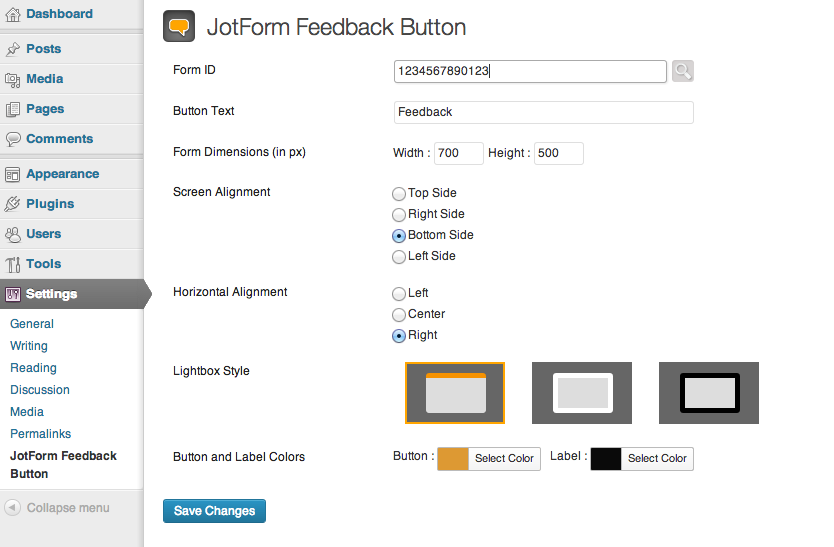Descriere
Feedback buttons are great to get feedback from your website visitors. Since it is easy to send a message to you without leaving the page they will improve the quality and the quantity of the feedback you receive from your visitors.
Feedback button plugin is powered by Jotform. Jotform is the first web based WYSIWYG form builder. Its intuitive drag and drop user interface makes form building a breeze. Using Jotform, you can create forms, integrate them to your site and receive responses by email.
Get feedback from your visitors using Jotform Feedback Button. If you are not aware of the problems on your website you can’t fix them. Feedback button is a great way to help you improve your website.
Capturi ecran
Instalare
- Download repo’s tarball/zip and extract it to your WordPress’s Plugins folder ({wordpress-folder}/wp-content/plugins)
- Enter your WordPress Administrator panel (http://my-wordpress.url/wp-admin)
- Activate plugin under Plugins section
- Go to settings page of plugin (Settings -> Jotform Feedback Button)
- Enter your form ID (or select with magnifier icon from your Jotform account)
- Customize if you need anything (colors, position, button title etc)
- Save your settings
- Hola, your feedback button is ready on all pages 🙂
Întrebări frecvente
-
Feedback button is a small button that shows up on the side of web pages. They usually display a “Feedback” or “Contact Us” text on it. When you click on the button, a pop-up window launches with a form inside. Once the visitors complete the form and submit, they can close the window and continue from where they left off.
-
Let’s say one of your visitors saw a typo on your website. They can contact you and let you know about it. But here is the problem: They have to stop what they are doing, go to your contact page, write a message, submit the form, and then they have to come back to the same page. Feedback buttons can be used without ever leaving the web page. They click on the button, enter their message, submit the form and continue their task.
Feedback buttons will increase the quantity and the quality of feedback you receive.
-
Jotform is an online form builder with over 10 million users. Jotform provides the most customizable feedback buttons available anywhere. You will be able to take advantage of Jotform’s experience with feedback buttons.
You can customize both the feedback button and the form inside. On the button you can customize button colors, font colors, location of the button. The form inside is also completely customizable. You can customize the title of the form, questions on the form and even the thank you page shown after the form submission.
-
Is it Free?
-
Jotform Feedback Buttons are free up to 100 form submissions per month. If you go over that limit you will need to upgrade to a Premium plan.
-
Yes, when you enable the feedback button, it will be shown on all of the pages on your site. The more coverage you have the better. Your visitors will be able to report any problem to you quickly.
-
Will it Slow Down My Web Site?
-
Jotform Feedback Button is a simple button that pulls up a feedback form from your Jotform account. It runs on Jotform servers so it will never cause security or performance problems on your web site.
Recenzii
Nu există nicio verificare pentru acest modul.
Contributori și dezvoltatori
„Jotform Feedback Button” este un software open-source. La acest modul au contribuit următoarele persoane.
ContributoriTradu „Jotform Feedback Button” în limba ta.
Te interesează dezvoltarea?
Răsfoiește codul, vezi depozitarul SVN, sau abonează-te la jurnalul de dezvoltare prin RSS.
Istoric modificări
- Form picker added to select your forms from your Jotform account.
- Button settings added.